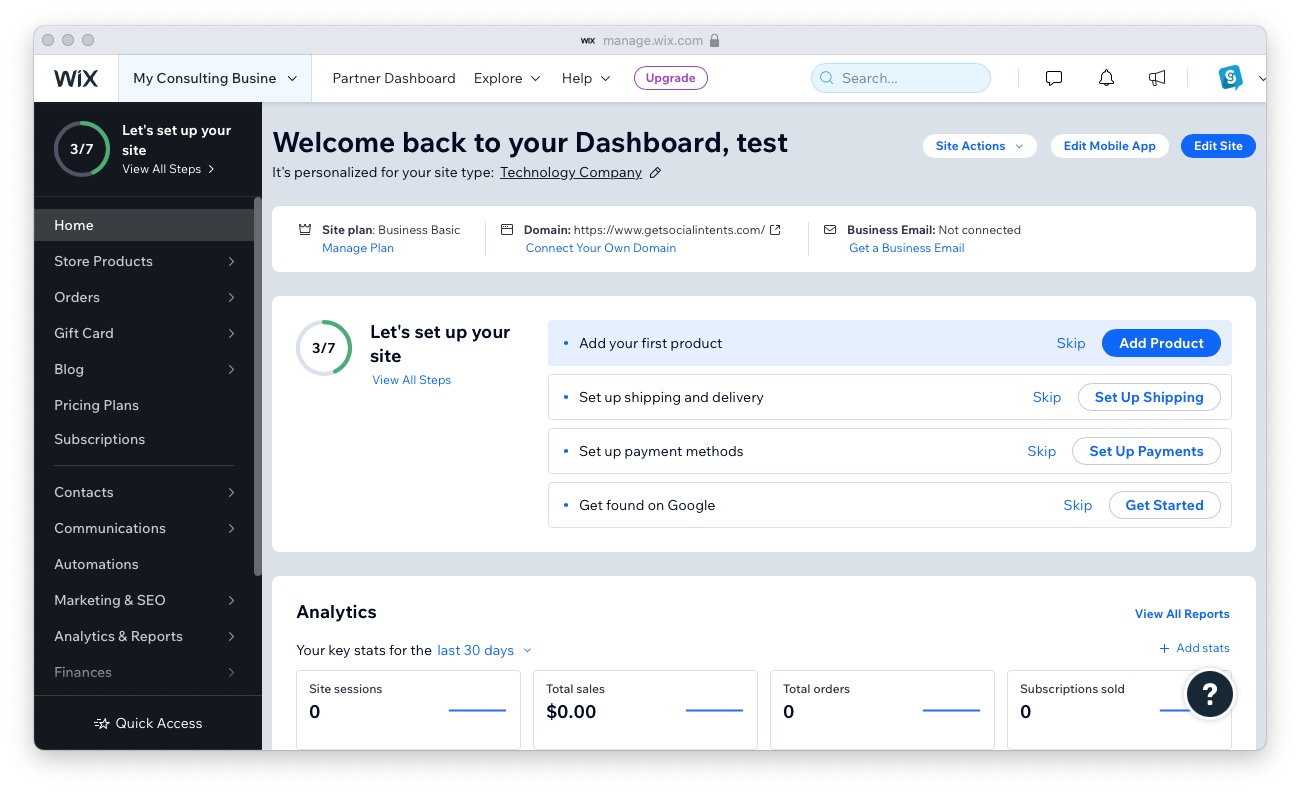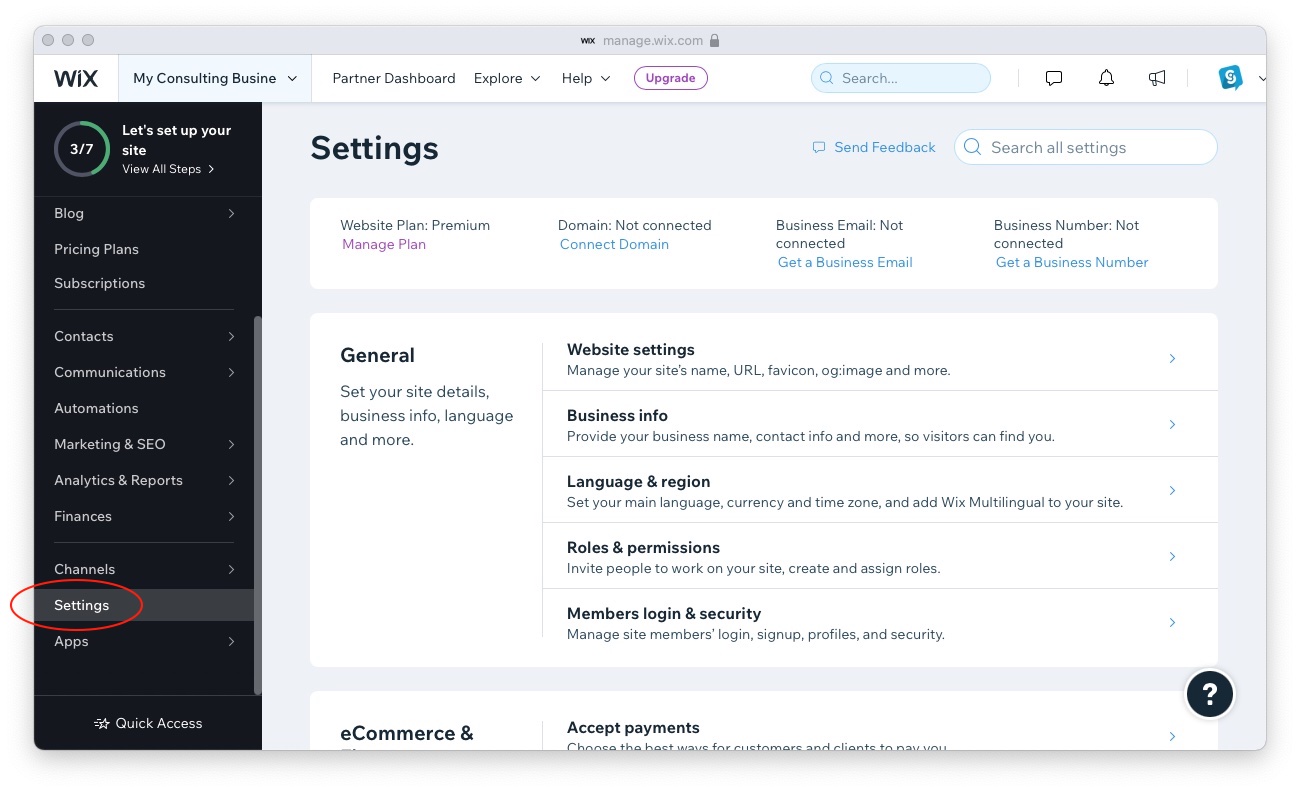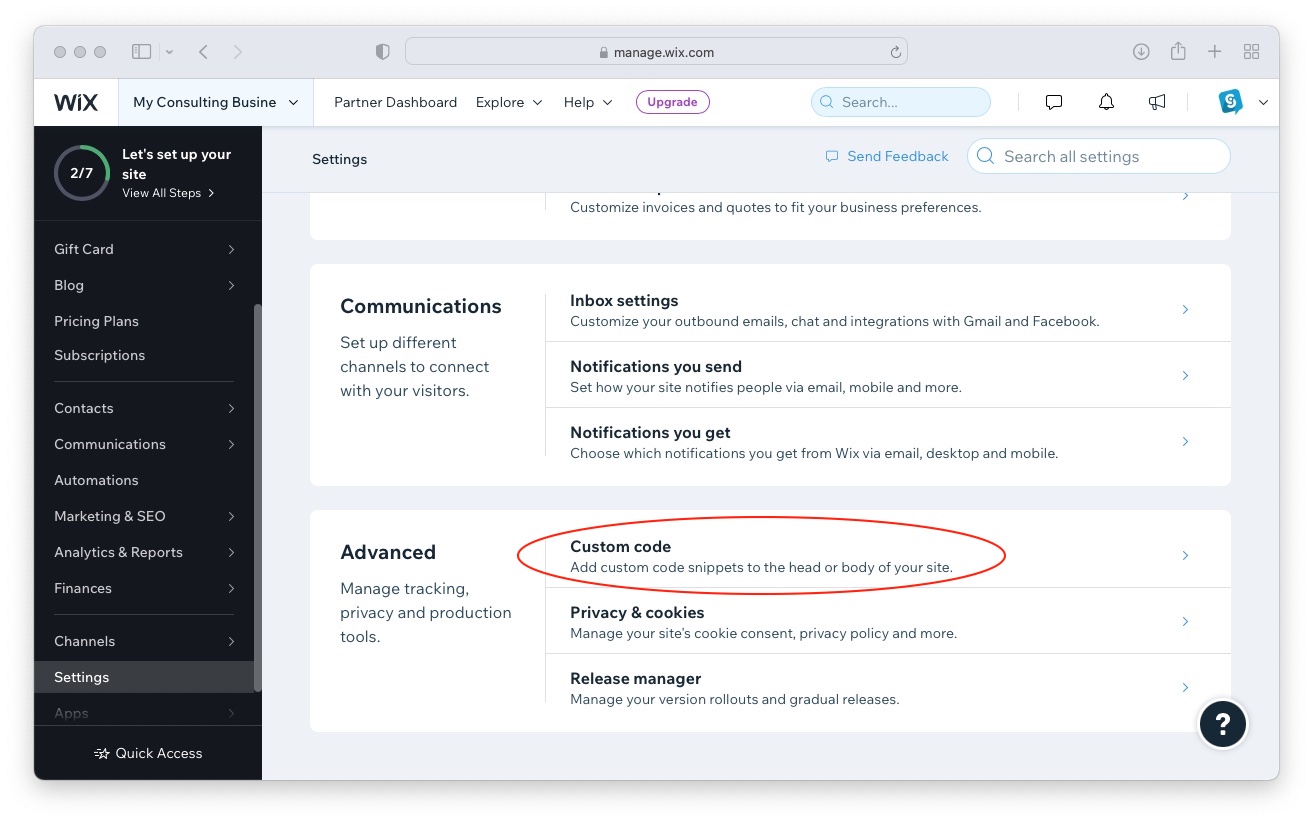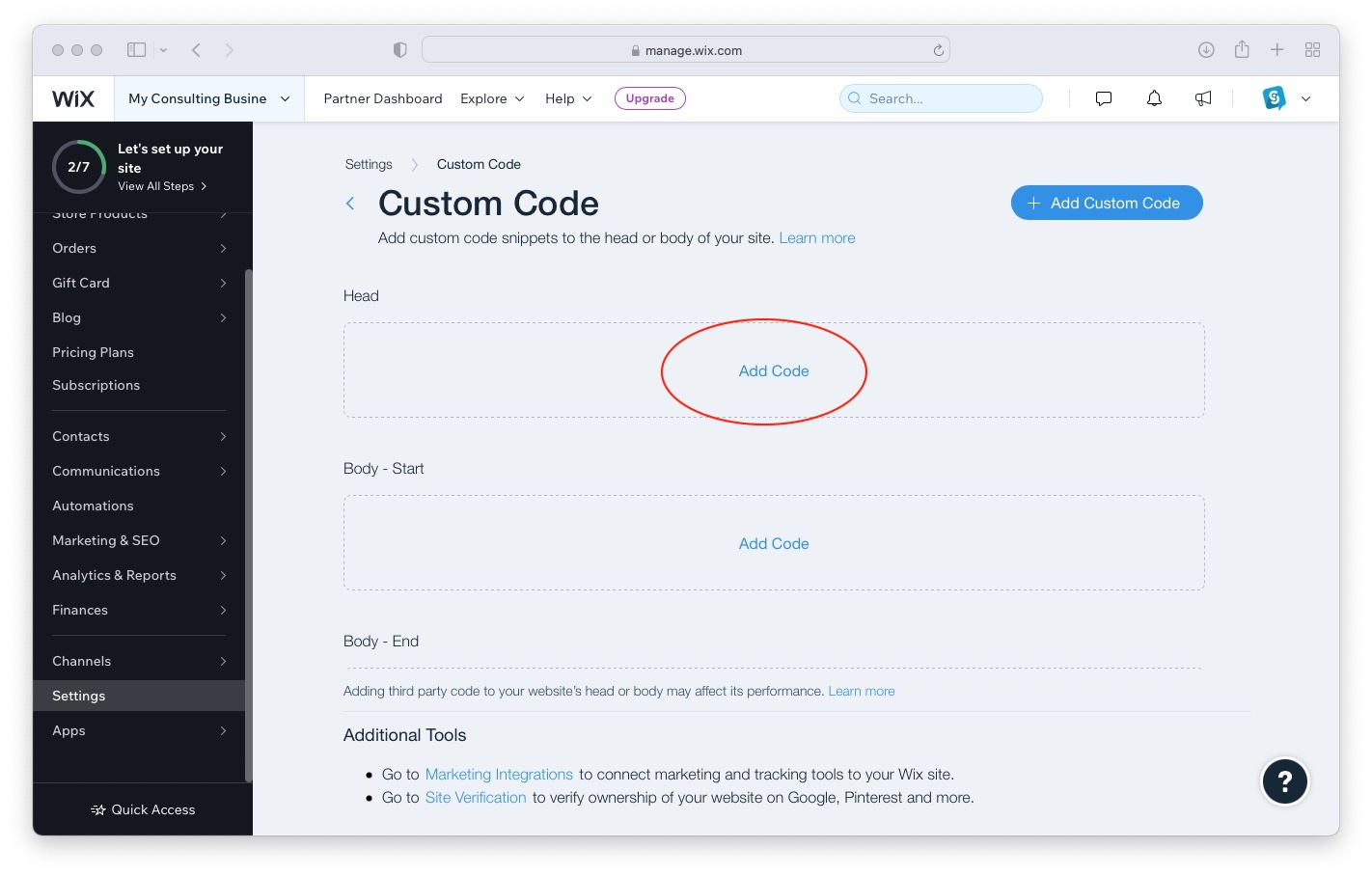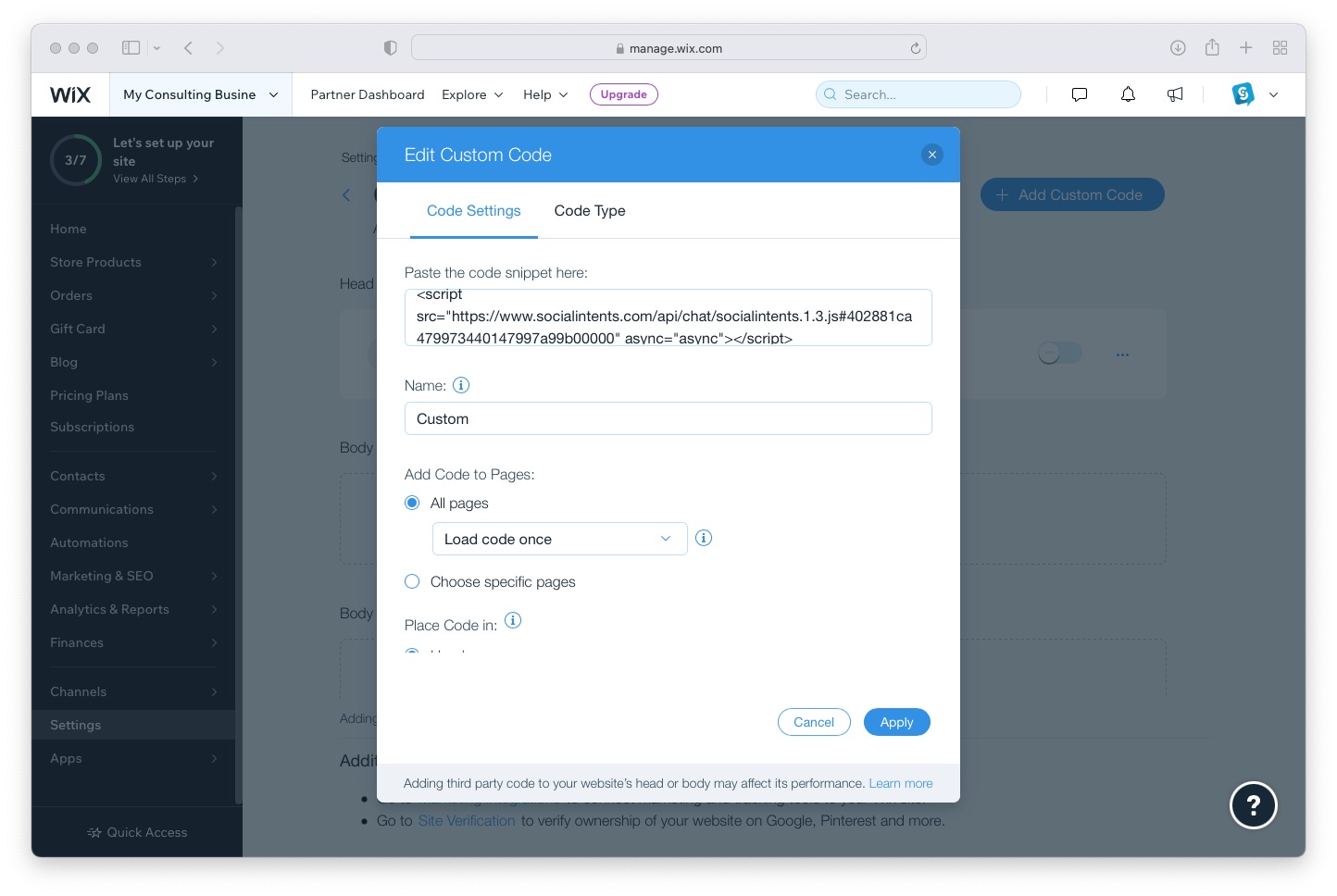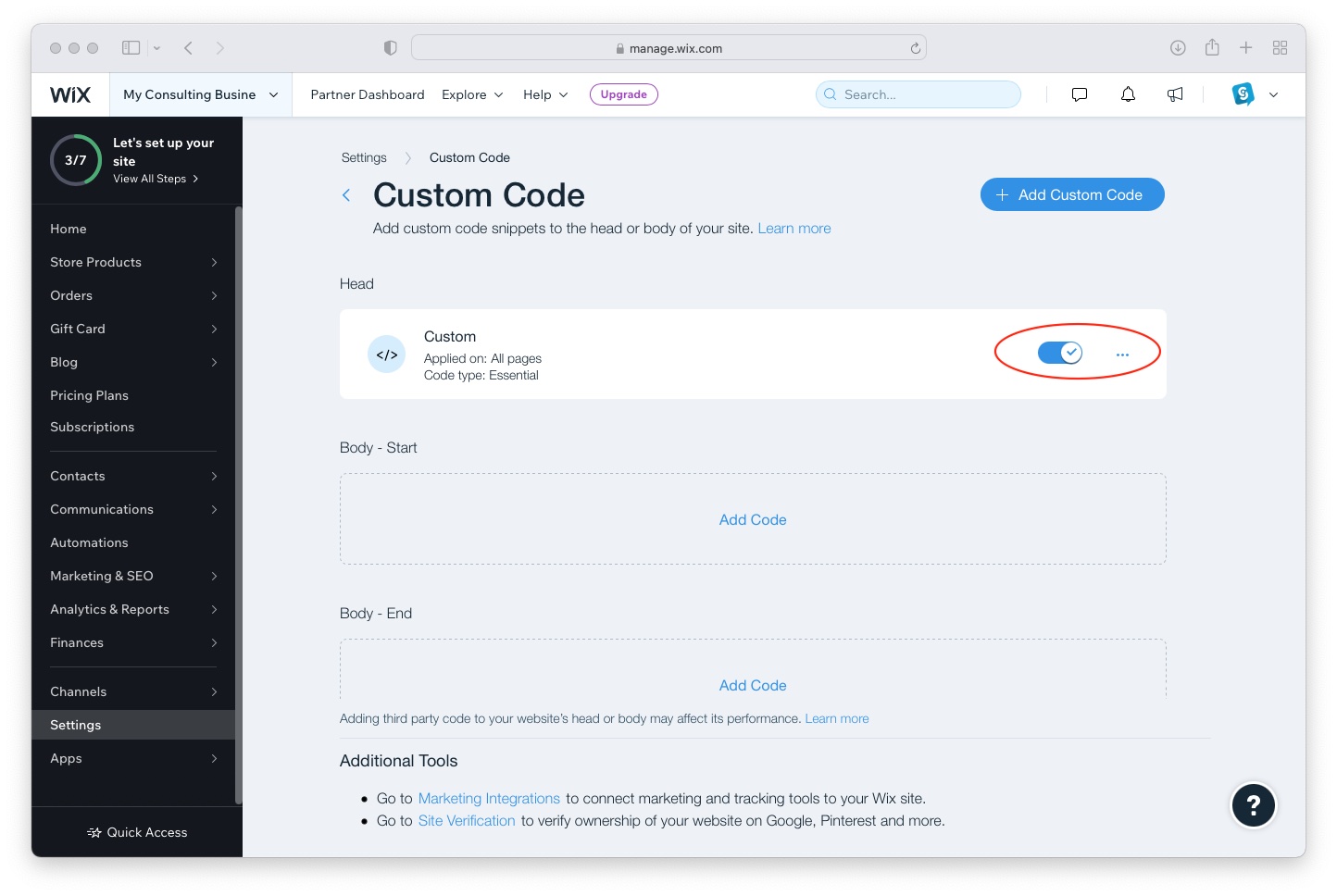If there are elements on your website that you do not want to be translated, such as certain text or code snippets, you can use the data-notranslate attribute. This attribute can be added to any HTML element to prevent it from being translated by the LetzChat Website Plugin. Here's how to use it:
<p data-notranslate><Your non-translatable content here.</p>